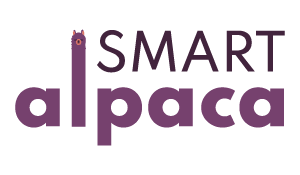How to work remotely - and stay organised
Working online is very different than going into an office every day. My business has been 95% remote since 2014 (there's still the occasional real-life coffee with a client or collaborator), and I've helped several people go virtual as well.
In the article below, you'll find 20 tips to keep you sane and get work done efficiently.
Communication is key
1. Use an app for internal communications - and turn off your notifications for the rest
The right communications app keeps all internal conversations in one place, so there's no need to check emails every five minutes. You get to concentrate on what you're working on, and only get disturbed by internal communications (if you want to).
Keep communications organised into group chats, threads, etc.
Turn off notifications when you're not working, or when you're trying to get work done and don't want to get disturbed by constant pop-ups. In 99% of the cases, replying to an email can wait a couple of hours.
2. Communicate your presence, or your absence.
In a real life office settings, people can see if you're there or not. Either there's someone sitting at your desk - or not.
When you work remotely, no one can see whether you're there or not. This can mean people will send you things, expect a reaction from you, and you’re not there to react.
Or they’ll send you an assignment - and you’re out of office, so the assignment won’t be done by the projected due date.
First, set expectations: let people know exactly when you’re working, and when you’re off. I state my office hours in my general terms and conditions, as well as individual agreements with clients. Doesn’t mean I never work outside those hours; but they know it’s not standard.
If you set your own hours, you probably don't have to tell anyone if you're AFK for a couple of hours. If you're expected to work from eight to five, you’ll want to set your status to away if you’re taking a break.
How to communicate your absence of presence depends on what's expected. Usually, people will go with changing their status (e.g. in the coworking space or the internal communications app) if they’re away for a short while - and sending a message to their team or person in charge when they’re away for the day.
3. Keep internal communications short.
Declutter written communications.
A lot of people tend to start their emails or chat messages with clutter. For instance, “I am writing to tell you that …” doesn’t add anything to your message. You can remove it, and your message will make just as much sense. There are lots of small things like that, that will make a message longer than necessary. Before you send out the message: re-read & delete anything that's not essential. You can still be polite, say please and thank you.
This is also important when you're doing video or voice messages. Some people have a tendency to send 10-minute long voice messages to make a quick point. Regular receivers might start dreading those - that’s 10 minutes of their lives they’ll never get back.
4. Communicate about what you need for things to work smoothly
When I say “communication is key”, a good part of that is communicating your expectations and giving feedback on what is working and what is not working for you.
First, you’ll need to know what is expected of you. What do people need from you so they can do their work well? Ask people if you're not sure!
Tell team members what you expect from them - how they can help you work better. They're not mind reader's!
When you're just starting out working remotely, set a trial period to optimise the process. During that trial period, communicate about tweaks to the system that could work better; at the end of the trial week (or maybe two weeks), create SOPs - guidelines on how to work together, so it’s clear to everyone what is expected.
If you need help optimising the process, seek help. I’ve been working online with both my team and clients for a while - and I'm usually happy to have virtual coffee with you. Schedule it here!
5. A real conversation can save you hours, sometimes days.
We know how it is when you chat about things in writing; you're trying to explain something or convey an idea. It can take quite some time to write it all down, and then you'll wait for the other person to give feedback in writing, and then they'll have to wait for you to answer, etc.
Sometimes you can literally save hours of writing with just a 5-10 minutes phone or video call.
Alternatively, record a Loom video - see below to learn more about tools you can use.
Tools and software that make your life easier (and your business run smoother)
1. Use an app for team communications: Slack or Voxer
Slack is a workspace app that integrates with almost everything: Google docs, Loom, ClickUp, AirTable, Dropbox, etc.
Slack lets you start threads and organise your conversations and topics, you can add dedicated channels for different projects. You can send direct private messages, as well as have team conversations.
Voxer, also known as the “walkie-talkie app”, allows you to send written messages, voice messages, video, photo, etc. It has a much wider range than Slack, but it has less business integrations available.
WhatsApp is an option as well, but most people prefer to keep that for private communications.
Also, WhatsApp nor Voxer offer much opportunity to organise your conversations.
2. Replace real-life meetings with video calls: Zoom or Butter.
While real-life meetings are fun, they also take up a lot of time (getting there & back, taking delays and distractions into account) - and it’s a big bummer if your appointment gets cancelled last-minute. It’s also quite hard to meet up with someone who lives in a different city - or halfway around the world.
Virtual meetings can be so much more efficient, once you get used to them.
You want a tool that allows you and your team to
share your screen,
break your meeting into smaller groups (so people can go into a side room, as it were),
record your meetings and get a transcript (so you can easily look up parts of the conversation)
use the chat to share e.g. links, documents, or additional thoughts while someone else is talking
mute and unmute microphones - and turn video off or on.
I've tried many: Skype, FaceTime, other meeting software, collaboration apps. Each of them has their perks and their downsides, but Zoom kind of has it all, if you want to use it professionally. That’s why so many people use it.
Zoom also has some downsides though: it requires additional software, both for the person hosting the call and everyone attending it. Which is great if you’re using it for your team, not so great if prospects or clients aren’t familiar with it yet. Also, the transcription and recording functionalities come with some additional hassle.
That’s why I switched to Butter in 2024: it works directly in your browser (no need to download software), and you can give attendees (or others) access to recording, transcript, notes, chat, and AI summary of every call with the click of a button.
3. Video tutorials & video messages: Use Loom
Loom uses a browser extension where in just two clicks, you can record a video (share your screen, make a talking head video or a combination of both). When you click stop, it will immediately generate a link that you can send to people so they can watch your video.
It's super easy to use; I use it several times a day.
E.g. I’d create a quick screen share video with Loom to show a client how something works, or I will do a short Loom video to give feedback on something that a team member has created.
4. Project management: ClickUp
ClickUp is more than just a to-do list. It allows you to
Assign tasks
Track the time you've worked on specific projects, tasks or subtasks
Have conversations inside assignments
Have different workspaces for different projects with different team members allowed to join.
It can be used like Asana (list view) or like Trello (in board view), but it's easier to use + it has more options if you want to use them (you can turn the extras off).
ClickUp also integrates with many other tools.
6. Schedule appointments: Acuity or Calendly
Save yourself a lot of time scheduling appointments with other people (going back and forth to discuss availability) and use Acuity or Calendly. Both have the same basic principles; I personally prefer Acuity, as it does more of what I want.
Acuity and Calendly integrate with your own calendar: send a link to people so they can see when you're available for this type of meeting. And as soon as they scheduled, they get the confirmation, a calendar invite, and they get a reminder email as well. You just need to set it up.
Acuity also translates into other languages.
7. Save your documents in a cloud: Dropbox and Google Drive.
I use a combination of both, because they have very different perks.
Google Drive offers Google Docs, where you can write copy - and get feedback (even real-time if you need it) in the margin. It's free and it's super easy to share those documents with other people.
For everything else, I'll use Dropbox, because I feel it's more organised; it also syncs with my computer more fluently (including shared folders). I use Dropbox to upload videos, pictures and other documents to share with team members or clients.
8. To link it all: use Zapier
Zapier will integrate different tools and software with each other, make them work together in an “if this then that” fashion.
A few examples of how I use it:
When I create a task in a specific ClickUp project, it adds a record in the corresponding AirTable base.
When someone schedules an appointment with me in Acuity, it adds them to my CRM program, 17hats.
When someone buys a product on MemberVault (or when they sign up for a freebie, Zapier will tell my email service provider (MailerLite) to add them to my mailing list.
Train the people around you - so you can get work done.
1. Create boundaries in time and space.
Set fixed working hours. If need be, set a timer, so you keep to those working hours. I recommend using the Pomodoro technique - so you work in short super-focused blocks of time and get more done.
Take time off between blocks of work, so you can
Move around - do a little dance, get some fresh air, stretch your back.
Talk to other people (and other people can talk to you), even if it’s just for five minutes. It’s easier to ask people to not disturb you if they also know you’re going to come out at a certain point.
Do some chores around the house: I get a lot of laundry done in between working blocks. And on top of that, doing the laundry allows me to think - so I come back to work more inspired and more productive.
Create boundaries in space. When you're working in the same space as other people, it is very hard for them to leave you alone. If you're sitting right next to a colleague, even if he or she is working, you will still have the occasional conversation. Now, imagine you're sitting in the same room as someone who is not concentrated on getting work done; of course, they'll be enticed to talk to you all of the time.
So try and find some space for yourself; worst case scenario, retire to the bedroom.
2. Train the people in your house you to let you work
Make sure no one disturbs you during working hours. Have the people you share your house with (family or a roommate) treat your working hours as if you were really away at the office. Set some basic rules for this.
For instance, if they have a question, instead of coming into your working space, they could text you instead - so you can react as soon as you're done with the task you're working on.
3. Keep children occupied while you work.
I'm not the expert in this line of working from home, but my friend Jo Ebisujima is.
She has an extensive blog with many tips and tricks for working moms who juggle all the things.
She's got a whole lot of resources to use for free.
She's even got a membership for moms who work from home.
This goes as far as having the kids clean up the house while you get your stuff done.
Stay organised
1. Be realistic about your to-do list.
Don't count the time you're supposed to be spending with your family as potential working time. Set your boundaries and stick to them! A wise man once told me that if I let my work come in the space of my private life, my private life will also invade my working space. So it's very important to keep those boundaries.
Decide on your priorities. If family is your priority: set your family time first, then plan working hours around that.
The #1 reason people don't get work done, get overwhelmed, discouraged or frustrated, is that they have more to do than there are hours in the day. So plan ahead: be realistic about the tasks and how long they will take you, so you don't plan too much.
Use the Pomodoro technique so you don’t work longer than necessary on each task. Read more about that system here.
I host monthly planning workshops, if you’re interested in joining - register here!
2. Outsource - or subcontract
If it's still too much, if you literally have more to do than you would possibly have time to do it, and if there's nothing you can cut out, then you want to outsource some of the work. If you do this right, it will end up making you money - not costing you.
The biggest jump I made in my business was when I hired a VA to do all the little things that were taking up my time and my brain space, so I could concentrate on tasks that have the biggest ROI for my business.
The only reason I'm able to scale my social media management business is because I'm subcontracting some of the work, like scheduling content to my clients’ social media - and I can concentrate on having strategy calls with the client, and creating content.
3. Minimise your paperwork
Ever noticed how just a few sheets of paper can make your desk explode?
I had a “paperless office” for several years, and it changed the way my business is organised.
Instead of printing something you want to read, read it on your iPad or tablet. If you want to make annotations, there are several apps out there that will allow you to do that.
Use a to-do app like ClickUp to jot down lists - and use Airtable to brainstorm and plan your next project.
Did you know that the Dropbox app (on your phone or tablet) allows you to sign or fill out PDF documents straight in their app - so you don’t need to print & scan it before you send it back?
If you really like to make notes by hand at times (I do!), use a notebook for it instead of a notepad or separate sheets of paper. I have been buying notebooks from the same series for a couple of years now, they fit very nicely together in my bookcase.
For a (semi) paperless office, it’s essential to keep your files organised. Once a week, go through your Downloads folder, your Documents folder, and maybe your Dropbox (whichever folder you use to dump files in!) and make sure every file is in its right folder.
4. Get help
You can’t be an expert at everything (not at the same time) - so there’s no shame in reaching out to others who have more experience than you do. If you’d like to talk about making your business thrive online with smart systems and strategies, then schedule a call with me! It's free, there are no strings attached, I just love brainstorming with people about what works best for their business.